 Search
Search
To hide search results tap the search button again.
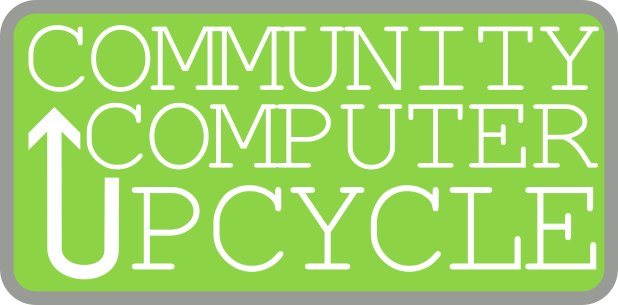
Unlike Microsoft Windows, Apple’s macOS and Google’s ChromeOS, Linux is an operating system built entirely from the work of tens of thousands of volunteers across the planet. And it’s not new. Linux was created in 1991 and has been in steady development ever since.

Using Linux
If you have used Windows or macOS you will have no problem using Linux because it works the same way and it looks very similar. Windows has a task bar on the bottom with a start menu in one corner, a clock and various little widgets on the right side. Then apps can be pinned along the bottom or will display an icon when opened. Linux is exactly the same. Well, wait, there is actually one huge difference. These days, when you click the Windows Start icon you’re greeted with advertisements and various widgets. Linux has no ads to show you because it’s a not-for-profit operating system. Click the icon and you just get the clear, uncluttered display of an app grid. Imagine that!
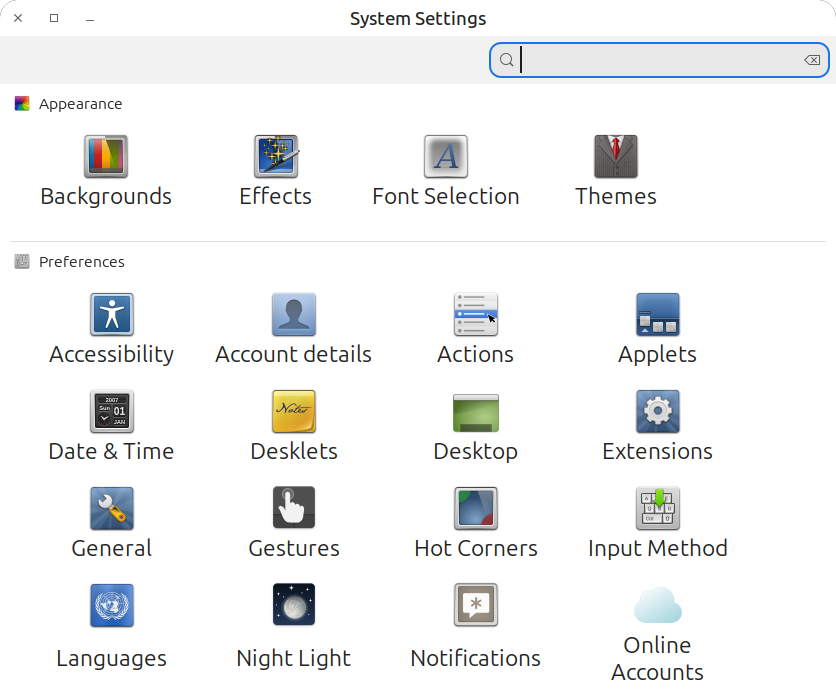
Settings Application
System Settings
Linux offers various system settings similar to what you will find on Windows or macOS. Over time it is helpful to explore these options and become familiar with what’s possible. Another positive difference you’ll find is that Linux is far more customizable than the other two operating systems! It can be a lot of fun to customize your computer but be aware, you can end up wasting a lot of time doing it! Of course you can change the desktop wallpaper but you can also customize fonts, add additional taskbars to the top or sides of your screen and far more. There’s no need to rush. Explore the other options over time. The key when getting started is to become comfortable with the default experience.
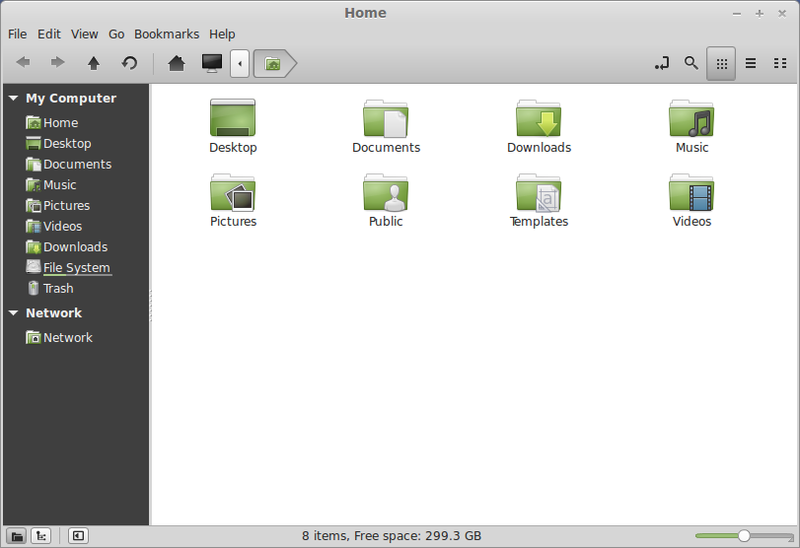
Files Manager
Managing Files
Just as with Windows and macOS, Linux includes a File Manager for keeping your files organized. When you download a photo or PDF from a website it has to go somewhere. When you create a document, maybe a resume or a spreadsheet, you have to save it somewhere. Some people end up saving everything to the desktop which is fine but leads to a very cluttered desktop. Get in the habit of using the File Manager and you’ll be far less likely to loose important documents. By default there are folders in your home directory for saving Pictures, Music, Downloads, Documents. You’ll see those in the sidebar of the File Manager. If you click the Home icon in the sidebar it will show you all the main folders. If you click Documents in the sidebar it will show you any files or folders contained in the Documents folder.
You’ll also see menu options at the top of the File Manager along with several icons. Check each of these out as they offer helpful actions for managing your files.
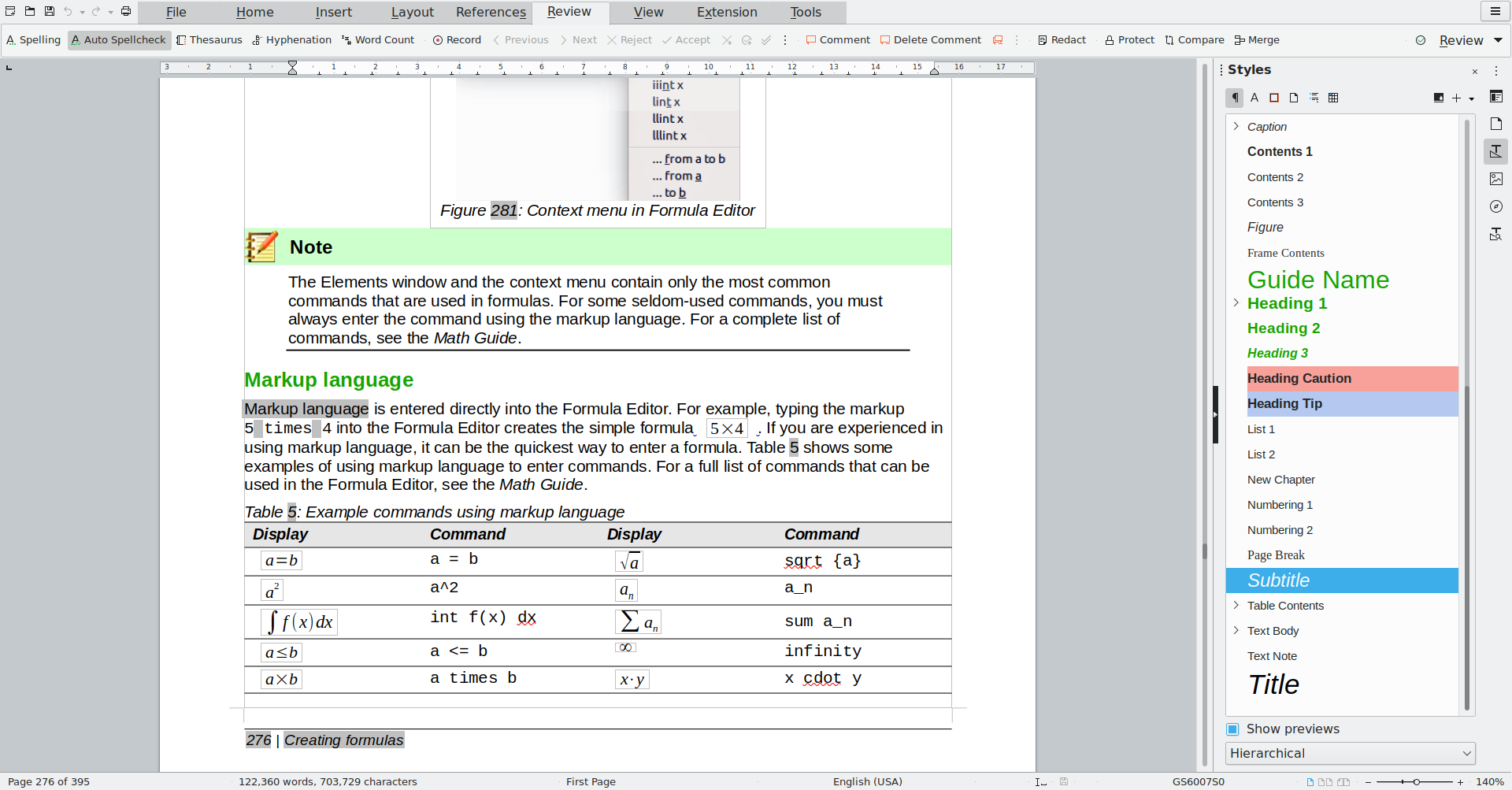
LibreOffice Writer
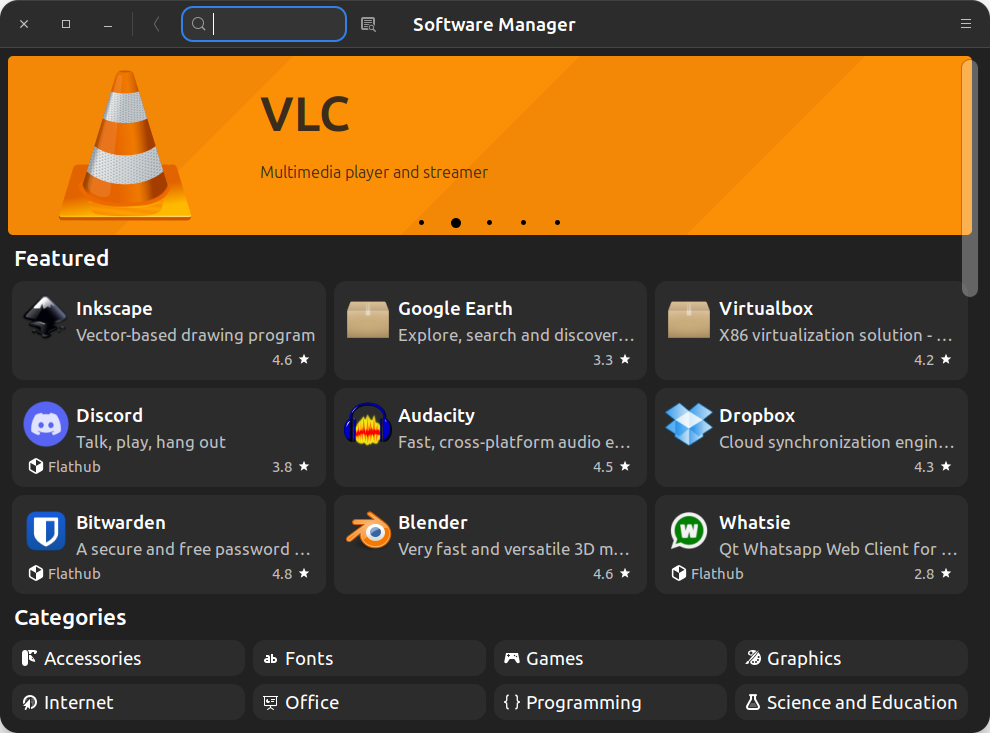
Software Manager
Apps Included!
Linux Mint installations include all of the general computing apps most people will need. Like the OS itself, the included apps are free and open source software (FOSS). Your Linux computer comes preinstalled with productivity apps like LibreOffice which is comparable to Microsoft Office. LibreOffice includes a full suite of powerful apps: Writer for word processing and page layout, Calc for spreadsheets, Draw for creating vector art and Impress for creating presentations. (I’m using Writer to create this guide). And the files you produce with LibreOffice can be opened in Microsoft Office.
You’ll find quite a few other open source apps like the Firefox web browser and Thunderbird which includes email, calendar and contact management, are preinstalled. This includes apps for managing and editing photos and pdfs as well as entertainment oriented apps for playing music, podcasts or watching videos. Almost everything you need is installed by default.
Installing new apps with the Software Manager Finding and installing new applications is easy with the included Software Manager. If you need an app that’s not included or want to try the alternatives, open the Software Manager and have a look around. Thousands of apps are available for download and installation with just a simple mouse click.
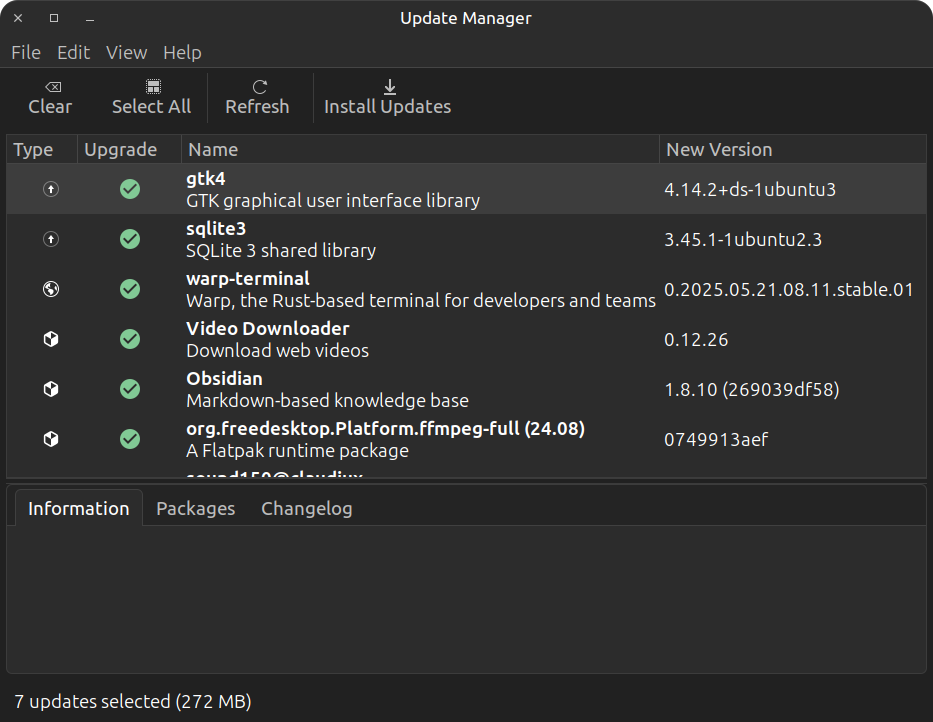
Update Manager
Update Manager
Updates of your installed apps and the Linux operating system itself are very easy! Open the Update Manager application and let it check for updates. Click the Install Updates button and enter your password. That’s it. When it’s finished updating close the app or restart the computer if you see a message to restart. Easy.
Backups? Yes, Backups!
Not everyone backs up their data but they should. Certainly it’s a good idea to have at least a minimal back-up of the most important documents you might have. At a minimum you can just use a thumb drive and copy over the essentials you have in your documents folder. If you find yourself storing a lot of photos you should probably consider a larger capacity usb SSD drive. Just plug in your drive and you’ll see it appear in the sidebar of the File Manager. Backing up can be as simple as right clicking the mouse on a folder of files and selecting Copy in the contextual menu. Then click the external drive in the sidebar to open it and right click inside the window and chose Paste. Done. You’ll see the File Manager has pasted the folder of files inside the external drive for you. Also, it's important to remember that our UpCycled computers are older and used! While we reformat the storage and start with a fresh, up-to-date install of the OS, we have no way of knowing how long an UpCycled computer and its storage will last. It may be a very long time but it may not. Always be safe and backup all of your data! This should be your practice for new or old devices.There are many excellent online resources for learning more about using and maintaining your UpCycled computer and the free and open souce software (FOSS) it comes with. While we offer these links as starting points for learning always be careful to consider online advice. The online community of Linux users contains a wealth of knowledge and helpful advice but like any online content, it can contain misinformation however well intended. Exercise care and caution.
We want to help you get the most out of your Up-Cycled computer! Check back soon as we’re planning to offer tutoring and small group classes on basic and advanced app usage.